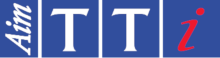Product Option Licensing
Redeem an Option Voucher
Instructions
There are several Aim-TTi products for which optional software functionality can be unlocked with a key file. These key files are sold in the form of a Voucher Code which are available for purchase via dealers. Vouchers are only valid for one type of upgrade option (e.g., "PSA-U01" option for PSA Series) and are exchanged for a key file for a specific instrument serial number. This page enables you to exchange a Voucher Code for a key file.Getting the key file
Use the form on this page to request a key file for the serial number of the instrument on which you want to unlock functionality.
WARNING: Please make sure the instrument serial number you enter here is valid¹ and correct. Once a voucher code is exchanged for a key file for a particular instrument serial number, that voucher code is used and the process cannot be undone or changed to a different serial number.
The Voucher Code is 16 character alphanumeric in the form XXXX-XXXX-XXXX-XXXX. When the Voucher Code has been accepted, you will be given a key file for download. This is a very small binary file with the name "xxxxxxxx.key" where xxxxxxxx is the serial number of the instrument for which it is valid.
Using a key file: PSA Series 2, 3 and 5
For the PSA series, the key file must be copied onto the root folder (lowest level folder) of a USB Flash Drive (formatted FAT16 or FAT32). Connect the flash drive to the instrument and navigate to "Setup/Functions" → "System/file Ops" → "System Utilities" → "System Update" → "Install Options". The spectrum analyzer will read the activation key file and, if valid, unlock the option. It will then perform a system restart and the options will be available. You only need to do this once and the instrument will then be unlocked permanently, including through future firmware updates.
Using a key file: TGR2051, TGR2053
For the TGR2050 Series, the key file must be copied into the "_TGR205X/SYSTEM/" folder (where the 'X' is literal and not a placeholder) of a USB Flash Drive (formatted FAT16 or FAT32). This folder is created automatically when a USB drive is connected to the instrument. Connect the flash drive to the instrument and navigate to "Utility" → "Instrument" and press the "Install TGR-U01" button (on page 2). You only need to do this once and the option will then be unlocked permanently, including through future firmware updates.
Notes
- Vouchers are only valid for one type of upgrade option (e.g., "PSA-U01" option for PSA Series 2 or 3), but can be exchanged for a key file for any serial number.
- ¹ No checking is done that the serial number you enter is for a product that can use the key file. Please check carefully as it may not be possible to undo it.
- Serial numbers can be found on the instrument label or via the software interface.